Over the next few weeks I’m going to be writing a some posts about InfusionSoft. I have a love-hate relationship with the software, but ultimately the love wins.
However, I believe that InfusionSoft are missing out on some things that are crucial to digital marketers.
Considering the size of the software now, and that a lot of users aren’t digital marketers, that’s understandable.
But as digital marketers we want to make it work for us as much as possible. So, my next post is going to be about how you can improve your open rates to levels like this in just a few weeks:
But today I want to focus on one-click upsells.
There’s no doubt that one-click upsells are powerful. In fact, on one of our services we see a 24% conversion on the one-click upsell which is a monthly recurring fee.
There are companies out there selling one-click upsell applications for hundreds of dollars.
Are they worth it?
In my opinion no. There’s a manual way of doing which costs a total of… NOTHING.
Admittedly there are a few downsides of using this approach, but I believe nothing that makes it worth paying hundreds of dollars for an add-on.
So here is how you can create one-click upsells inside InfusionSoft for free…
The secret is to use a web form with invisible fields on your upsell page.
When somebody orders your product you direct them to the upsell page. When you go to your Order Form in InfusionSoft there is a Thank You page tab.
Clicking on this will bring up something like:
Change the Thank You Page To Display to a Web Address.
Then enter the URL of your Upsell page.
Finally check the box labelled Pass Contact’s Information To The Thank You Page.
Checking this box means that InfusionSoft will automatically send all your new customers details to the thank you page at the end of the URL.
That’s the first part done.
Next you need to create a web form in InfusionSoft, this can be in a Campaign Builder campaign.
All you need on this web form is the email address, but it needs to be a hidden field. You’ll find this under Field Snippets > Hidden. Drag the Hidden icon to your form and you can choose the field you want, select Email and remove everything else from your form.
Go to the Code tab for your web form and choose HTML Code (Unstyled).
This is the code to use for a web form.
When you put it on your upsell page, nothing will display except for the Submit button. Of course, with a bit of editing the form code you can change this to something pretty.
If you use a tool like LeadPages to create your Upsell Page then you can see the Hidden Fields in the Integration Settings on your form under Advanced.
When someone gets directed to your upsell page, this email field will be pre-populated with the email from the URL.
Again, if you’re using a tool like LeadPages you may need to put in what it should be using from the URL to pre-populate the field with.
The field that you want to pull from the URL is: inf_field_Email
Now that part is done, you need to add some actions in your Campaign Builder when someone submits the form.
These could be creating and processing an order, setting up a subscription or creating an order and setting up a subscription dependent on what your upsell offer is for.
When your customer presses the Buy Upsell button the email address which has gone in automatically is submitted in the form and they are opted in using that form, when the form is submitted the order actions you have setup to run on the form submission run for the contact associated with the email address and their upsell order is processed.
So what are the downsides to this?
Well, there’s only really one…
Because the payment is processed by an action, it isn’t processed immediately. This means that it could fail and you won’t get any feedback.
And admittedly this could cause a big problem.
However, a lot of the one-click upsell add-ons also have this problem.
You can get around it by using the API, or hunting high and low for a solution that works through the API.
Although possible, we’ve never had a huge amount of failed payments using this approach and the ones that have usually see the customer getting in touch with us to ask where his service is, which allows us to process it again for them manually.
Having tried a number of upsell add-ons, if this solution for any reason no longer becomes good enough then the only other solution would be to develop our own API add-on to process the upsells instantly and provide feedback on whether the payment was accepted or not.
But… this process will work perfectly for 99% of InfusionSoft users.
If you have any questions on how to implement this then please don’t hesitate to get in touch by leaving a comment below.
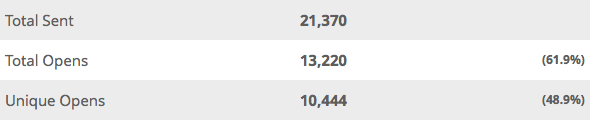
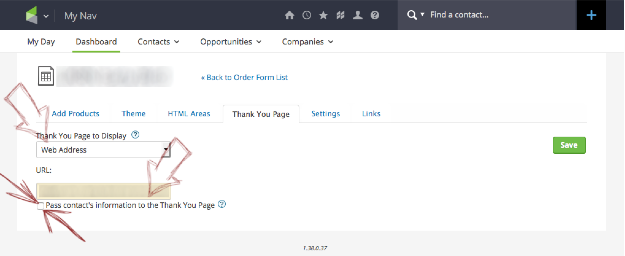
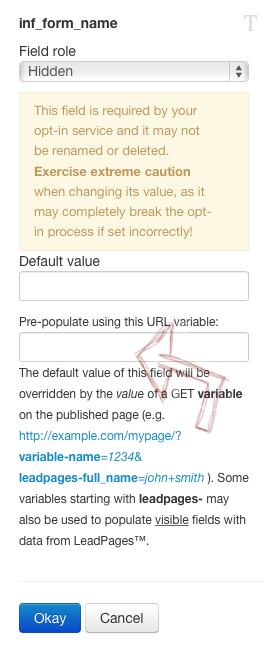


What do you think?