Although WordPress doesn’t do too bad a job straight out of the tin for onsite SEO, it can be made a lot better with a few simple tweaks.
In this post I’m going to show you the tweaks that we make to get the best onsite SEO in the shortest amount of time.
There are a number of different plugins out there to help you with your SEO and you’ll find a large amount of different posts discussing the virtues of whch one to use.
My preference is for All In One SEO.
Is it the best? Probably not.
But it does a very good job without requiring a degree to set it up correctly.
Head over to the plugins section of your WordPress site, search for All In One SEO and then hit the Install button on it.
We’ll come to setting it up in a moment.
The next is to scroll down to your Settings and click on Writing. The Writing settings page will open and you want to look for Update Services.
Underneath this heading you will see the URL: http://rpc.pingomatic.com/
Unless you’ve added more then this will be the only one that you’ll see by default. What this does is every time you publish a post on your blog it pings the list of URL’s here so that your new post gets indexed faster.
Here are some examples of URL’s that you should add:
http://rpc.pingomatic.com/
http://pingler.com
http://api.feedster.com/ping
http://api.moreover.com/ping
You can get the complete list of 231 URL’s that we ping whenever we publish a post at the bottom of this article.
Once you have updated your Update Services list, press the Save Changes button.
The next change to make is in your Settings > Permalinks page.
The Default setting is the radio button at the top. This means that when someone visits one of your web pages it’s going to look like:
http://www.yourwebsite.com/?p=437
The 437 is the ID of the post or page that your visitor is reading. It looks pretty unfriendly.
You should always select the option Post Name which will change the ‘?p=437’ part to the name of the post or page that is being displayed. For example…
http://www.yourwebsite.com/your-great-post
It’s far more user friendly and the way your permalinks should be displayed.
With those changes made, it’s time to move onto the All In One SEO settings. There are a lot of options that you can set here, but I personally recommend only editing three of them.
The three settings you should change are the Home Title, Home Description and Home Keywords.
In the Home Title put whatever the title of your blog is.
In the Home Description put in a description of your blog. As a general rule you should stick to a maximum of 160 characters on this description.
In the Home Keywords page, enter all the keywords that are related to your blog.
That’s it!
Your basic SEO setup is now complete. But before we finish, let’s take a look at the extra features that have now been added when we create a new Post or Page.
When you create a new Post or Page, scroll to the bottom and you will see something similar to this.
You should always spend a few minutes filling the details in here as this is what will show in the search engines. Put in the title of your post, and then the description. You should make your description compelling and closely linked to the title. Then use the keywords that are relevant for this specific post.
Doing this will help to rank this specific post or page for the specific keywords used in these settings.
These are the only steps you need to take to have your WordPress blog setup for a good basic SEO in only 15 minutes.
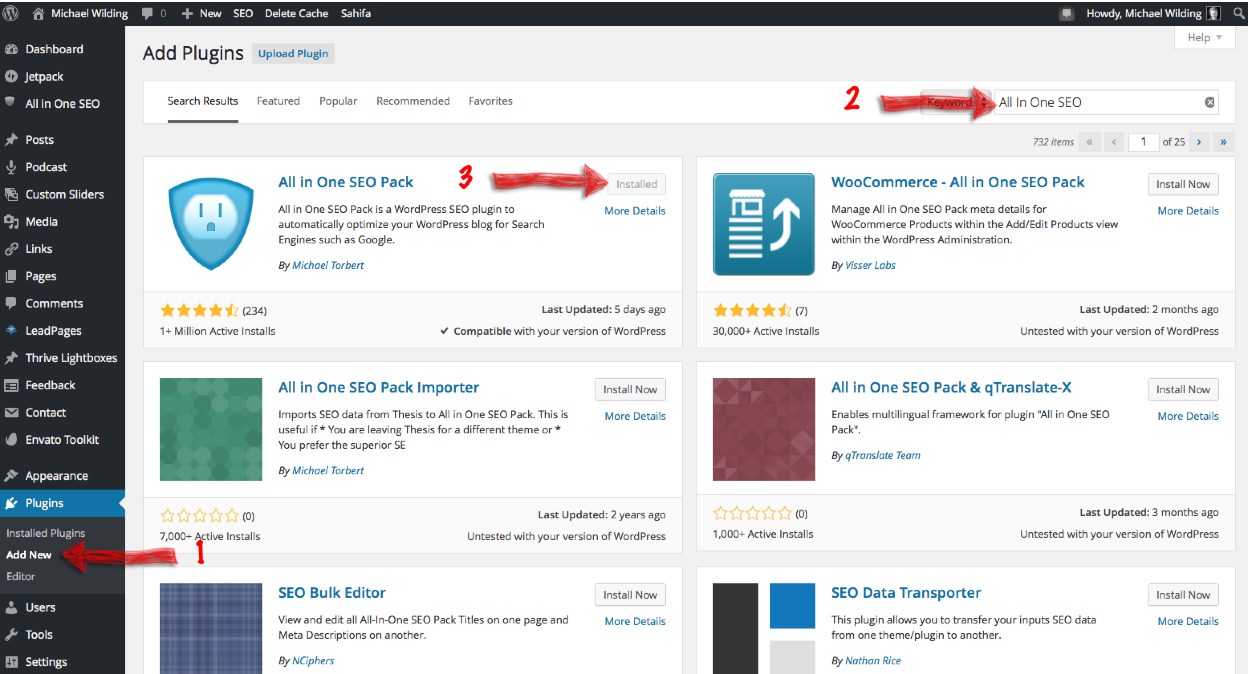
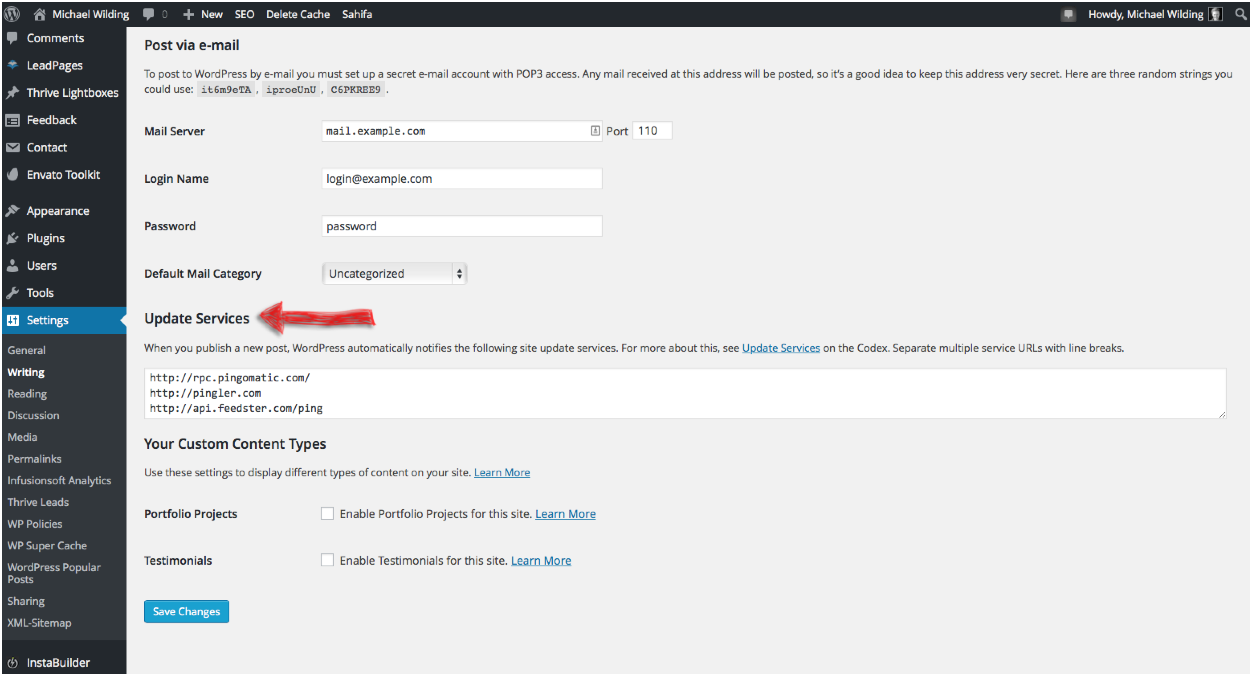
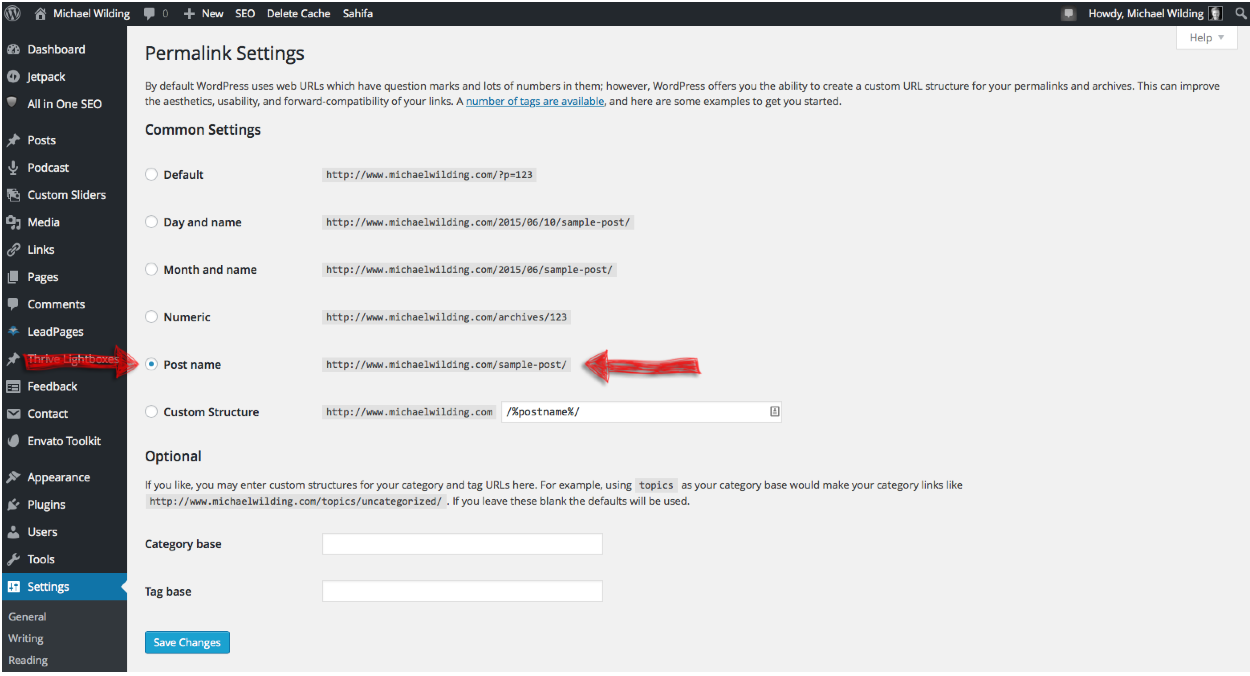
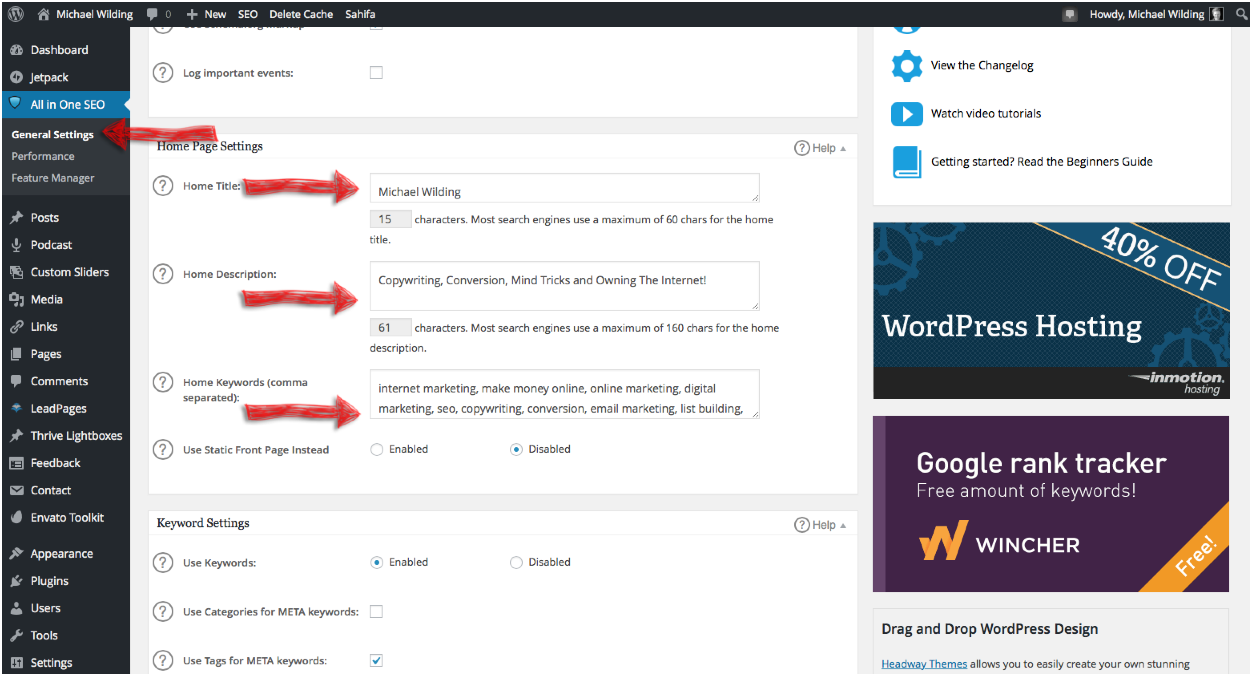
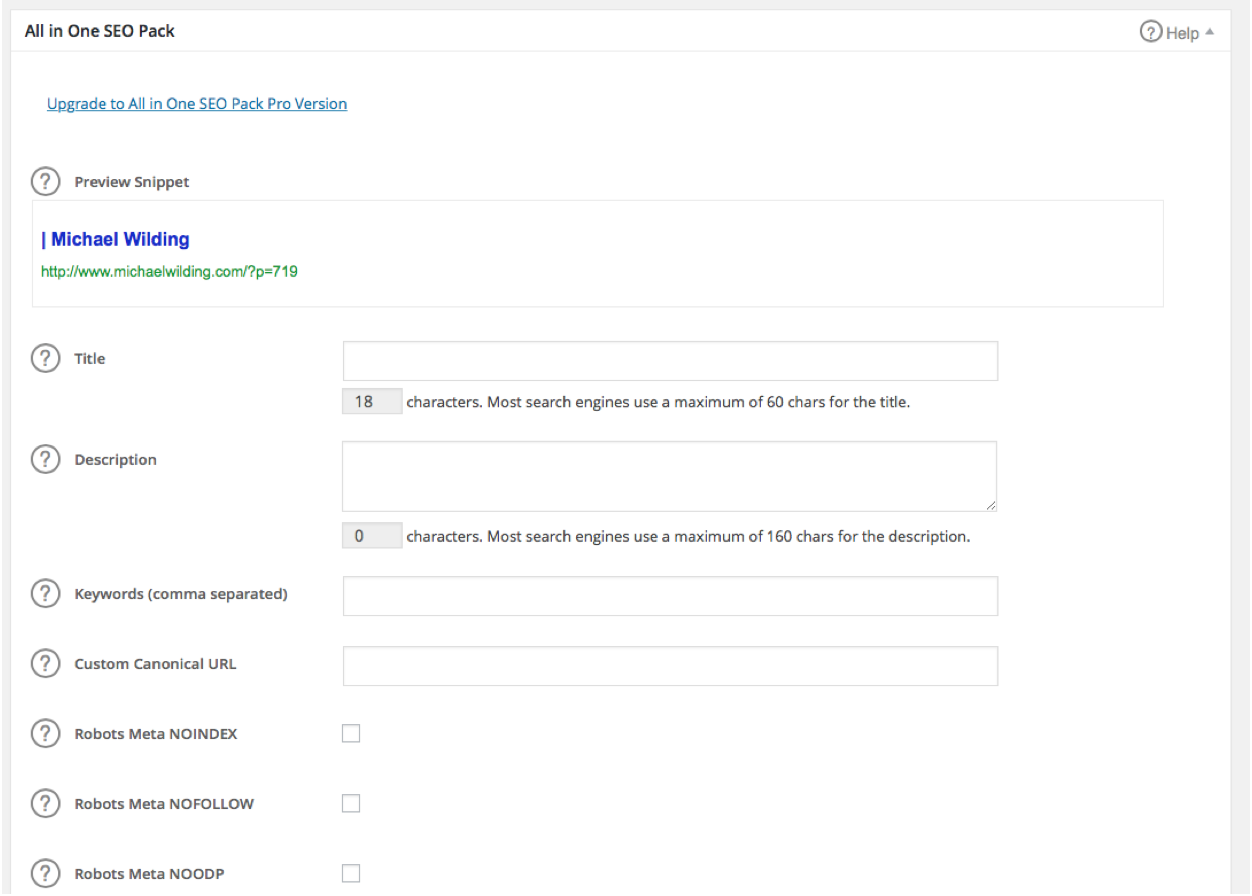


What do you think?